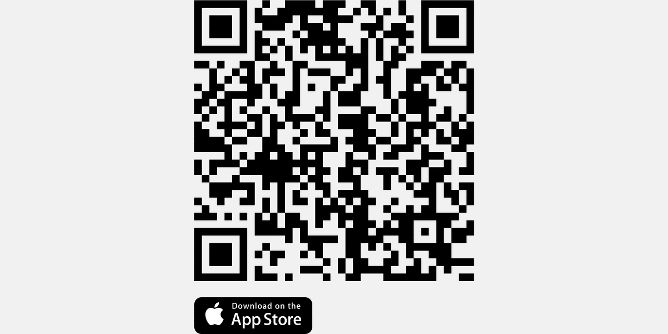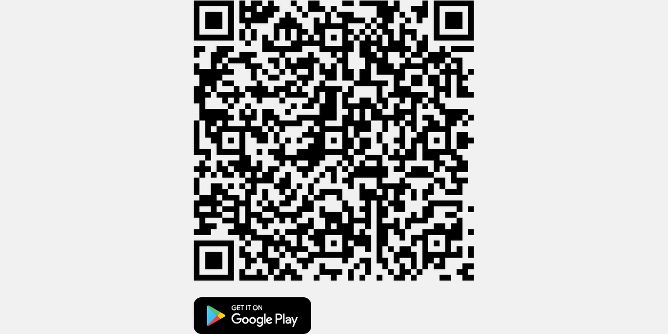Drive Up
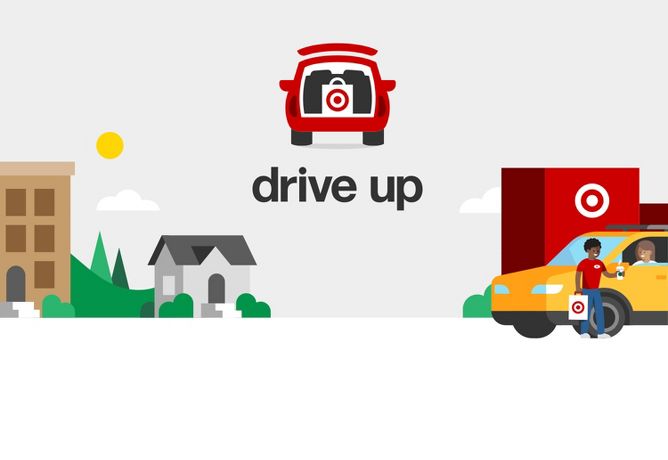
Fast, easy & always free
How it works
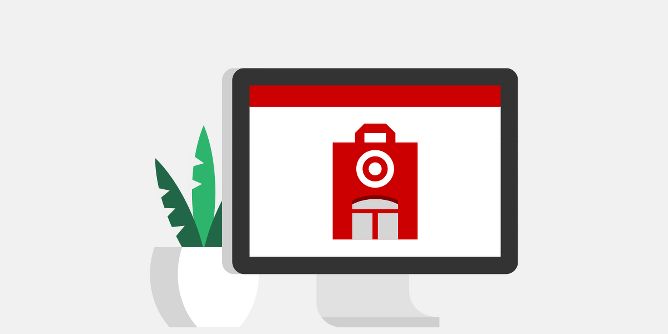
Choose your store & shop
Shop items eligible for Order Pickup across Target.com & choose the store most convenient for you. We’ll let you know when your order is ready for pickup inside the store.
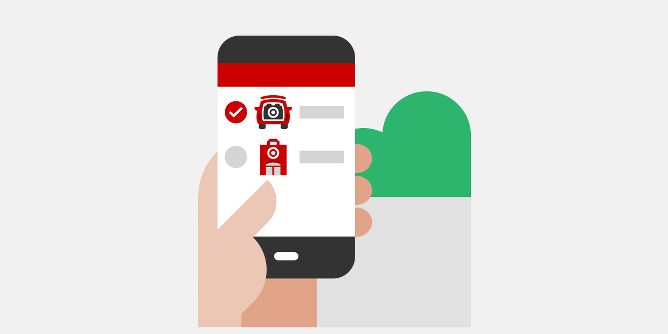
Switch to Drive Up in the Target app
To pick up your order with Drive Up, you need to select that option in the Target app once your order is ready. Then, let us know you’re coming & what kind of vehicle you’re in.
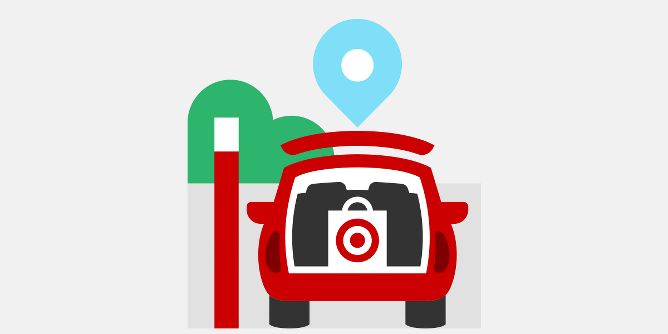
Tell us you’re here & wait safely in your car
Park in the Drive Up area & tap “I’m here” in the app to let us know you’ve reached & how we should load up your car.

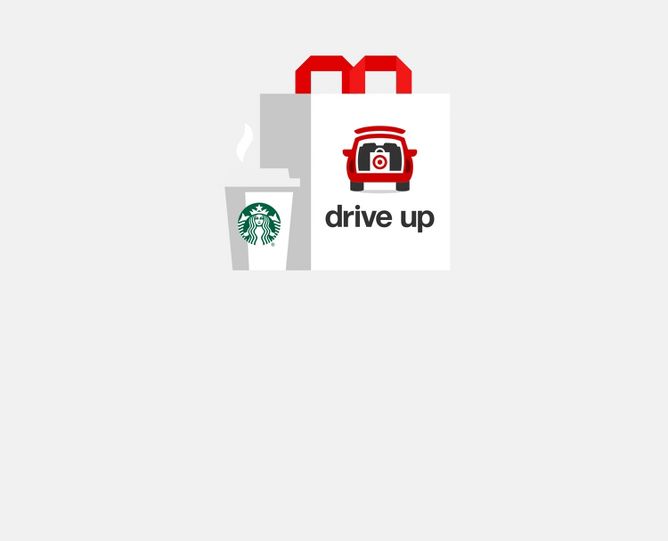
Add Starbucks to your order
Use Drive Up for returns
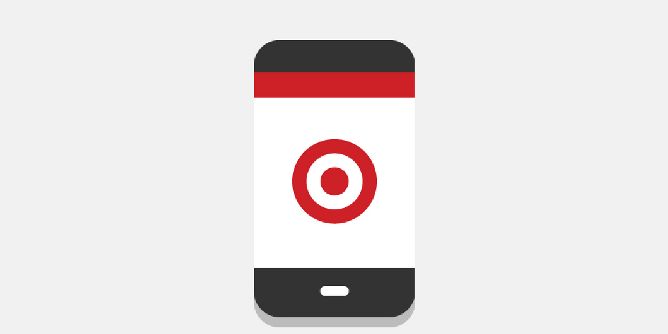
Start your return in the Target app
Open your Target app & select “My Target” in the lower right corner, then tap on “Purchase history.” Tap on the order, select “Start a return,” then select “Drive Up return.”

Fill in the details of your return
Choose your store, select the item(s) you’re returning & tap “Submit” to initiate a refund.
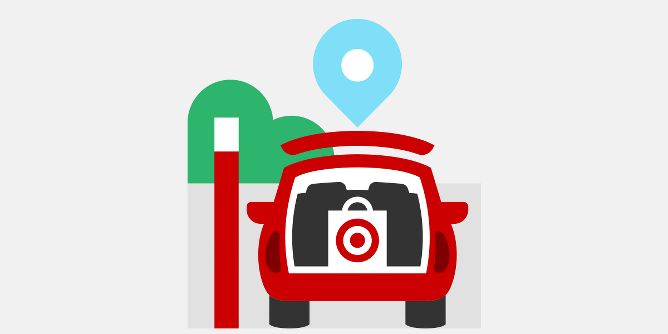
Bring it back & we’ll handle the rest
Once you arrive at your store’s Drive Up parking area, tap “I’m here” in the Target app. A Target team member will meet you at your car to scan your app & process your return & refund.